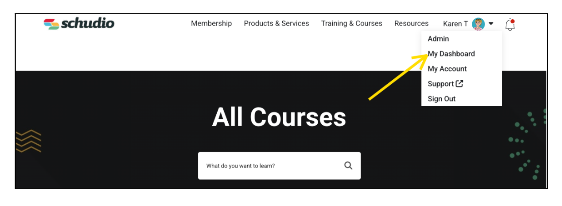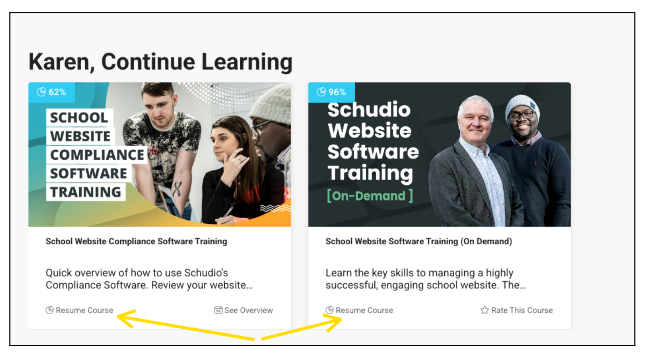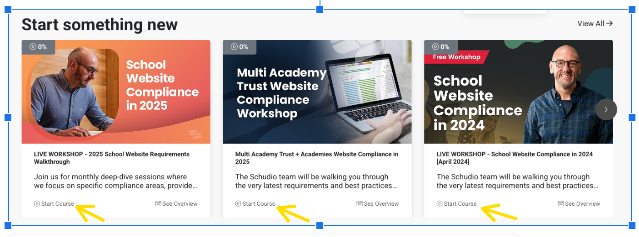Working Through a Course in SchudioTV
Applies to: All SchudioTV users
What you’ll need: Access to a course in your SchudioTV library
How courses are structured
Each SchudioTV course is made up of lessons that guide you step by step. Lessons may include:
- Video tutorials
- Written content
- Downloadable resources (e.g. workbooks)
Quizzes or reflections
Your progress is tracked automatically as you go.
Step-by-step: Working through lessons
- Go to My Dashboard
- Once you’re signed into SchudioTV, select My Dashboard.
Click the title of the course you want to work on.
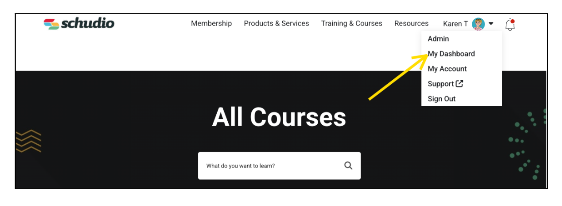
Start or resume the course
- Click Start Course if it’s your first time.
If you’ve already begun, click Resume Course to carry on where you left off.
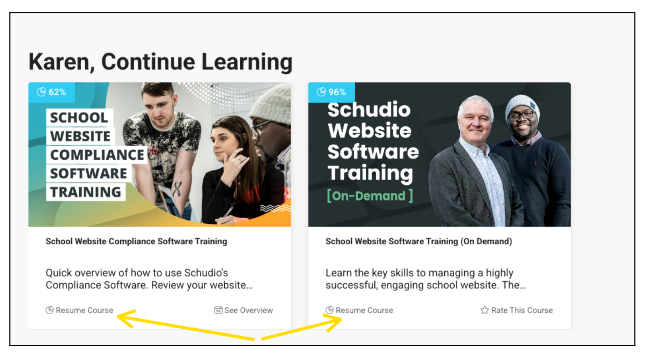
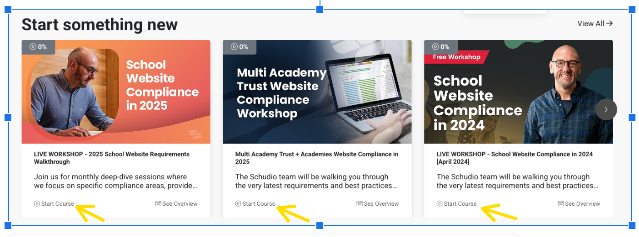
- Complete the lesson
- Watch the video and/or read the lesson content.
Some lessons may include downloads or activities to complete.
- Mark the lesson complete
- When you’re finished, click Complete & Continue.
You’ll be moved to the next lesson automatically.
- Repeat until finished
Work through the lessons in order until you reach the end of the course.
Using the Schudio Teaching Assistant
Inside the course player you’ll find the Schudio Teaching Assistant. This tool lets you:
- Ask questions while you’re in a lesson
- Get instant, AI-powered answers based only on the course content
- Clarify anything you’re unsure about without leaving the course
👉 Use it whenever you get stuck — it’s like having a trainer on hand 24/7.

How progress is saved
- Your progress saves automatically as soon as you click Complete & Continue.
- You can close your browser at any time and return later.
- Next time you log in, select Resume Course to pick up where you left off.
Quick tips
- Work in order – lessons are designed to build on each other.
- Take breaks – you don’t need to finish a course in one go.
Use the workbook (where available) – make notes as you go to use back in your CMS.
What happens when you finish a course?
- Some courses provide a certificate of completion (downloadable from the course overview).
You’ll keep access to the course in your library, so you can return to lessons anytime.
Need help?
If you can’t move to the next lesson or your progress isn’t saving, please contact Schudio Support.
- Teaching Assistant visible in the course player