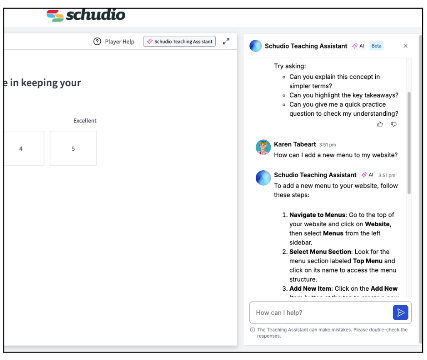Using the Schudio Teaching Assistant
Applies to: All SchudioTV users
What you’ll need: Access to a course in SchudioTV
What is the Schudio Teaching Assistant?
The Schudio Teaching Assistant is your built-in support tool while you’re completing courses in SchudioTV.
It lets you:
- Ask questions at any time during a lesson
- Get instant answers based on the course you’re working through
- Keep learning without having to stop and search elsewhere
Think of it as having a knowledgeable assistant available 24/7 while you study.
Where to find it
- Open any course in SchudioTV.
- Look for the Teaching Assistant button or chat icon inside the course player (usually on the right-hand side or bottom corner).
- Click the icon to open the chat window.

How to use it
- Open the Teaching Assistant from the course player.
- Type your question in the chat box.
- Example: “How do I upload a policy into the CMS?
- Example: “Where can I find the workbook for this course?”
- Press Enter to submit.
You’ll receive an instant answer drawn from the content of the course.
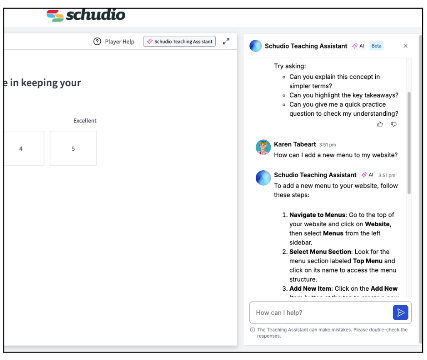
Best practice for asking questions
- Be specific – mention the page, feature, or lesson you’re working on.
- Keep questions short and clear.
- Use it while you’re in the lesson so the answers are most relevant.
Why use the Teaching Assistant?
- Saves time – no need to leave the course or raise a support ticket for quick queries
- Keeps you focused – answers come from the course you’re studying.
- Always available – use it any time, day or night.
Quick tip
The Teaching Assistant is designed to help with questions about the training content. If you need help with your specific school’s CMS setup or run into a technical issue, please contact Schudio Support.